728x90
오늘은 React Native를 활용해 react-native-reanimated-carousel 라이브러리로 캐러셀을 구현하고, 이를 커스텀 페이지네이션으로 개선하는 방법을 소개합니다.
캐러셀은 여러 화면을 스크롤로 전환할 수 있는 인기 있는 UI 요소로, 제품 갤러리, 문제 풀이 앱 등에서 자주 사용됩니다. 이번 글에서는 캐러셀 구성 과정과 커스텀 페이지네이션 추가 방법을 단계별로 살펴보겠습니다.
1. 캐러셀 사용 시 발생할 수 있는 에러
공식 문서를 참고해 react-native-reanimated-carousel을 구현하다 보면 아래와 같은 에러가 발생할 수 있습니다.
Warning: TypeError: Cannot read property 'Basic' of undefined
This error is located at:
in SensesScreen (created by SceneView)
in StaticContainer
in EnsureSingleNavigator (created by SceneView)
in SceneView (created by NativeStackNavigator)
in RNSScreenContentWrapper (created by ScreenContentWrapper)
위 에러는 라이브러리 버전 간 호환성 문제나 누락된 속성으로 인해 발생할 가능성이 큽니다. 이런 문제를 방지하기 위해 기본적인 캐러셀 기능 구현에 집중하며 커스터마이징을 진행하겠습니다.
2. 커스텀 페이지네이션 추가하기
2-1. 전체 코드
다음은 캐러셀과 커스텀 페이지네이션을 구현한 코드입니다.
import React, { useRef, useState } from 'react';
import { Dimensions, Text, View, StyleSheet, TouchableOpacity } from 'react-native';
import Carousel from 'react-native-reanimated-carousel';
const { width } = Dimensions.get('window');
const CustomPagination = ({ data, currentIndex, onPress }) => (
<View style={styles.paginationContainer}>
{data.map((_, index) => (
<TouchableOpacity
key={index}
style={[styles.dot, currentIndex === index && styles.activeDot]}
onPress={() => onPress(index)}
/>
))}
</View>
);
const App = () => {
const data = [
{ id: 1, title: 'Page 1' },
{ id: 2, title: 'Page 2' },
{ id: 3, title: 'Page 3' },
];
const [currentIndex, setCurrentIndex] = useState(0);
const ref = useRef(null);
const handlePaginationPress = index => {
setCurrentIndex(index);
ref.current?.scrollTo({ index, animated: true });
};
return (
<View style={styles.container}>
<Carousel
ref={ref}
width={width}
data={data}
onSnapToItem={index => setCurrentIndex(index)}
renderItem={({ item }) => (
<View style={styles.carouselItem}>
<Text>{item.title}</Text>
</View>
)}
/>
<CustomPagination
data={data}
currentIndex={currentIndex}
onPress={handlePaginationPress}
/>
</View>
);
};
const styles = StyleSheet.create({
container: {
flex: 1,
},
carouselItem: {
justifyContent: 'center',
alignItems: 'center',
height: 200,
},
paginationContainer: {
flexDirection: 'row',
justifyContent: 'center',
marginTop: 10,
},
dot: {
width: 10,
height: 10,
borderRadius: 5,
backgroundColor: '#ccc',
marginHorizontal: 5,
},
activeDot: {
backgroundColor: '#000',
},
});
export default App;
2-2. 구성 요소 설명
- CustomPagination 컴포넌트
- 역할: 도트 형태의 페이지네이션 UI를 렌더링합니다.
- 주요 기능:
- currentIndex를 기준으로 현재 활성화된 도트의 스타일을 변경합니다.
- 도트를 누르면 onPress를 호출해 해당 페이지로 이동합니다.
- Carousel 컴포넌트
- 역할: 데이터를 기반으로 캐러셀 슬라이드를 생성합니다.
- 주요 기능:
- onSnapToItem으로 슬라이드 이동 시 currentIndex를 업데이트합니다.
- data 배열의 각 항목을 렌더링합니다.
2-3. 작동 흐름
데이터 설정
캐러셀에서 사용할 데이터를 배열로 정의합니다.
const data = [
{ id: 1, title: 'Page 1' },
{ id: 2, title: 'Page 2' },
{ id: 3, title: 'Page 3' },
];
캐러셀 동작
- Carousel 컴포넌트가 데이터를 기반으로 슬라이드를 생성합니다.
- 사용자가 슬라이드를 스와이프하면 onSnapToItem 이벤트가 호출되어 currentIndex를 업데이트합니다.
페이지네이션 동작
- CustomPagination 컴포넌트는 currentIndex를 기준으로 도트 스타일을 업데이트합니다.
- 사용자가 도트를 누르면 handlePaginationPress가 호출되고, scrollTo 메서드로 해당 페이지로 이동합니다.
3. 결과 화면
위 코드를 실행하면 캐러셀과 커스텀 페이지네이션이 연동된 UI가 나타납니다. 사용자는 도트를 클릭하거나 슬라이드를 스와이프해 원하는 페이지로 이동할 수 있습니다.
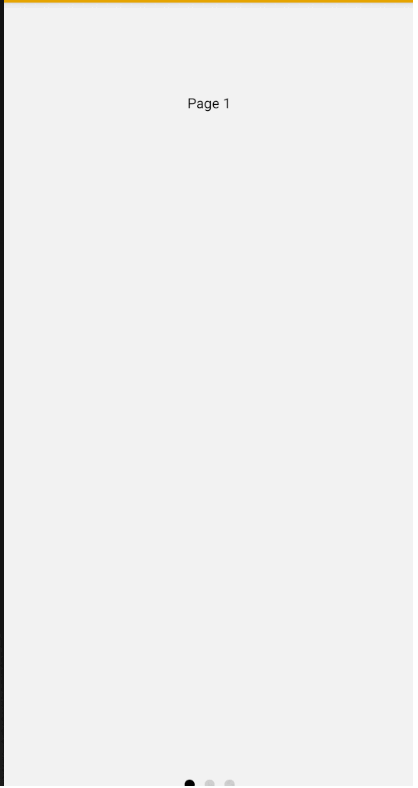
* 이 포스팅은 쿠팡 파트너스 활동의 일환으로, 이에 따른 일정액의 수수료를 제공받습니다.
728x90
'dev > React Native' 카테고리의 다른 글
| Redux Toolkit과 Redux Logger를 활용한 React Native 상태 관리 가이드 (1부) (2) | 2024.11.28 |
|---|---|
| React Native에서 환경별 설정을 위한 react-native-config 활용 방법 (Android) (7) | 2024.11.27 |
| React Native에서 슬라이더 구현하기: react-native-reanimated-carousel 가이드 (1) | 2024.11.25 |
| React Native에서 react-native-reanimated-carousel 경고 메시지 숨기는 방법 (1) | 2024.11.24 |
| React Native에서 "VirtualizedLists should never be nested" 에러 해결 방법 (2) | 2024.11.22 |